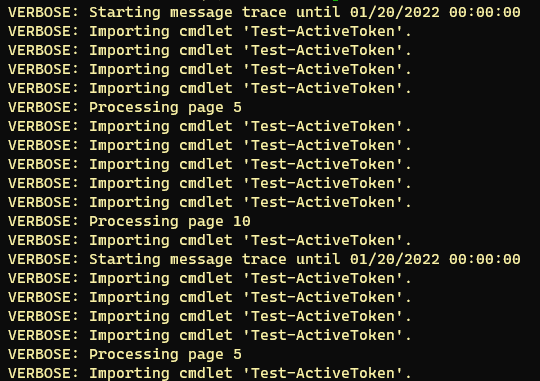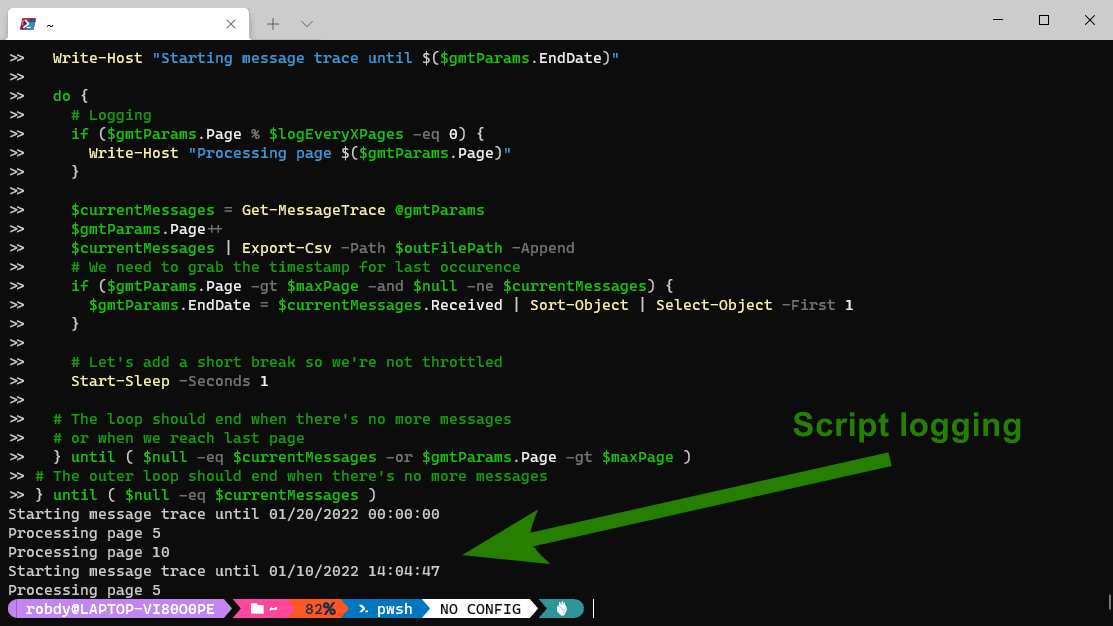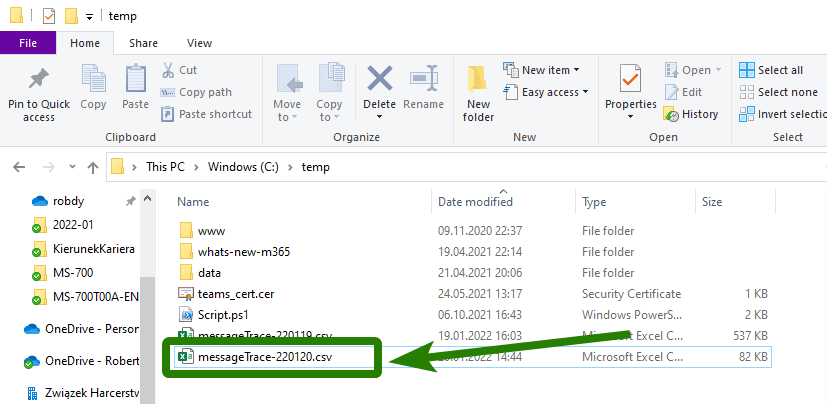Let's construct a wrapper for Get-MessageTrace cmdlet.
Sometimes we need to pull a lot of emails from message trace in Exchange Online. We might want to grab some stats. We might want to analyze only specific emails.
For example, I did some analysis of the delay introduced by Microsoft 365 Safe Attachments. I wanted to check only emails bigger than 1MB. To get such data I had to pull all the emails and then use Where-Object.
The cmdlet we're going to use for this demonstration is Get-MesssageTrace.
Prerequisites
Only two things we need for this exercise are:
- Exchange Online organization with admin account (learn, how to check required permissions)
- Exchange Online module for PowerShell installed (V1 or V2, see the note below)
Note
The version of the Exchange module you can use depends on your PowerShell and OS version. The content in this article works for either version.
In this article, I'm using V2 of Exchange Online PowerShell. There might be some slight differences between the module versions. They are related to how we connect.
The issue
Documentation for Get-MessageTrace states about the limitations:
By default, this cmdlet returns a maximum of 1000 results, and will timeout on very large queries. If your query returns too many results, consider splitting it up using smaller StartDate and EndDate intervals.
In addition, we need to implement paging as the maximum value for the PageSize parameter is 5000.
Constructing the loop
Ok, let's start and wrap the cmdlet into a loop. But first, let's define some parameters we'll use later:
# We want to get emails until today
$endDate = (Get-Date).Date
# And as many of them as possible = 10 days
# 10 days is maximum supported by the cmdlet
$startDate = ($endDate).AddDays(-10)
# Let's specify maximum page size
$pageSize = 5000
# And max number of pages if we want to modify
$maxPage = 1000
# And let's initialize a variable
$allMessages = @()As we don't know how many times to run the cmdlet, we'll use do ... until loop:
# We'll use splatting for readability
# And also because it's cool
$gmtParams = @{
StartDate = $startDate
EndDate = $endDate
PageSize = $pageSize
Page = 1
}
do {
$currentMessages = Get-MessageTrace @gmtParams
$gmtParams.Page++
$allMessages += $currentMessages
# Let's add a short break so we're not throttled
Start-Sleep -Seconds 1
# The loop should end when there's no more messages
# or when we reach last page
} until { $null -eq $currentMessages -or $gmtParams.Page -gt $maxPage } Lowering memory usage
When we save a lot of messages to $allMessages, we'll notice high memory usage. Let's try to prevent that.
Our remediation will be to save the data to disk.
# Let's define a file path
$outFilePath = "C:\temp\messageTrace-$(Get-Date -Format "yyMMdd").csv"
# Now we need to replace
$allMessages += $currentMessages
# With
$currentMessages | Export-Csv -Path $outFilePath -AppendSupporting more than 5M items
The last adjustment to the script - let's make it universal! The docs for Get-MesssageTrace says:
- Maximum page size is 5000
- There might be 1000 pages
If we multiply these numbers, we'll receive five million emails. That's the number we can get by iterating through 1000 pages.
What if we know that our organization sends more emails? Let's expand the script to support that scenario!
We'll add another loop. Its purpose would be to start another trace with another end date. Our results start from the most recent emails. That is why we're modifying the end date.
The loop would be:
do {
# We need to reset the page number
$gmtParams.Page = 1
do {
# Code from previous steps applies
# But we need to grab the timestamp for last occurence
if ($gmtParams.Page -gt $maxPage -and $null -ne $currentMessages) {
$gmtParams.EndDate = $currentMessages.Received | Sort-Object | Select-Object -First 1
}
} until ( $null -eq $currentMessages -or $gmtParams.Page -gt $maxPage )
} until ( $null -eq $currentMessages )Logging
We can also add logging to better control what happens within our script. We'll use Write-Host for that purpose.
Tip
The reason why we're not using
Write-Verbose. It'd interfere with the verbose messages sent byGet-MessageTrace:
The logging lines will be:
# In the outer loop
Write-Host "Starting message trace until $($gmtParams.EndDate)"
# In the inner loop
Write-Host "Processing page $($gmtParams.Page)"We can also reduce the number of messages and log every X pages:
# At the top of the script
$logEveryXPages = 5
# Wrap inner loop with the if statement
if ($gmtParams.Page % $logEveryXPages -eq 0) {
Write-Host "Processing page $($gmtParams.Page)"
}Compiling script together
Now we completed all the steps. Let's compile the script.
# First or all, we need to connect to Exchange PowerShell
# Replace that with whatever method you use for connecting
Connect-ExchangeOnline
#############
#region Customizable settings
#############
# We want to get emails until today
$endDate = (Get-Date).Date
# And as many of them as possible = 10 days
# 10 days is maximum supported by the cmdlet
$startDate = ($endDate).AddDays(-10)
# Let's specify maximum page size
$pageSize = 5000
# And max number of pages if we want to modify
$maxPage = 1000
# We want to log every X pages
# Set it to 1 to log every page
$logEveryXPages = 5
# And let's define where the results are saves
$outFilePath = "C:\temp\messageTrace-$(Get-Date -Format "yyMMdd").csv"
#############
#endregion Customizable settings
#############
# Let's initialize a variable
$allMessages = @()
# We'll use splatting for readability
# And also because it's cool
$gmtParams = @{
StartDate = $startDate
EndDate = $endDate
PageSize = $pageSize
Page = 1
}
do {
$gmtParams.Page = 1
Write-Host "Starting message trace until $($gmtParams.EndDate)"
do {
# Logging
if ($gmtParams.Page % $logEveryXPages -eq 0) {
Write-Host "Processing page $($gmtParams.Page)"
}
$currentMessages = Get-MessageTrace @gmtParams
$gmtParams.Page++
$currentMessages | Export-Csv -Path $outFilePath -Append
# We need to grab the timestamp for last occurence
if ($gmtParams.Page -gt $maxPage -and $null -ne $currentMessages) {
$gmtParams.EndDate = $currentMessages.Received | Sort-Object | Select-Object -First 1
}
# Let's add a short break so we're not throttled
Start-Sleep -Seconds 1
# The loop should end when there's no more messages
# or when we reach last page
} until ( $null -eq $currentMessages -or $gmtParams.Page -gt $maxPage )
# The outer loop should end when there's no more messages
} until ( $null -eq $currentMessages )Testing
To make a quick test, let's set the page values to something small.
# Choose any time span to have more than 20 messages
$startDate = ($endDate).AddDays(-1)
$pageSize = 2
$maxPage = 10
$logEveryXPages = 5Now, we need to copy all under
#############
#endregion Customizable settings
#############and paste into PowerShell.
The result should look similar to the image below:
And the output file should appear. Let's check the folder we specified:
Conclusion
Get-MessageTrace doesn't support getting more than 5 million elements. We wrote a wrapper for that. Now we can get as many messages as we want.